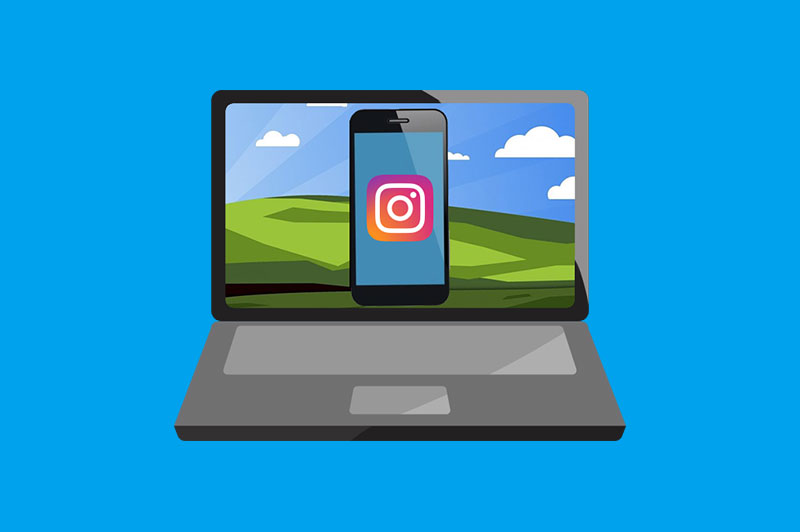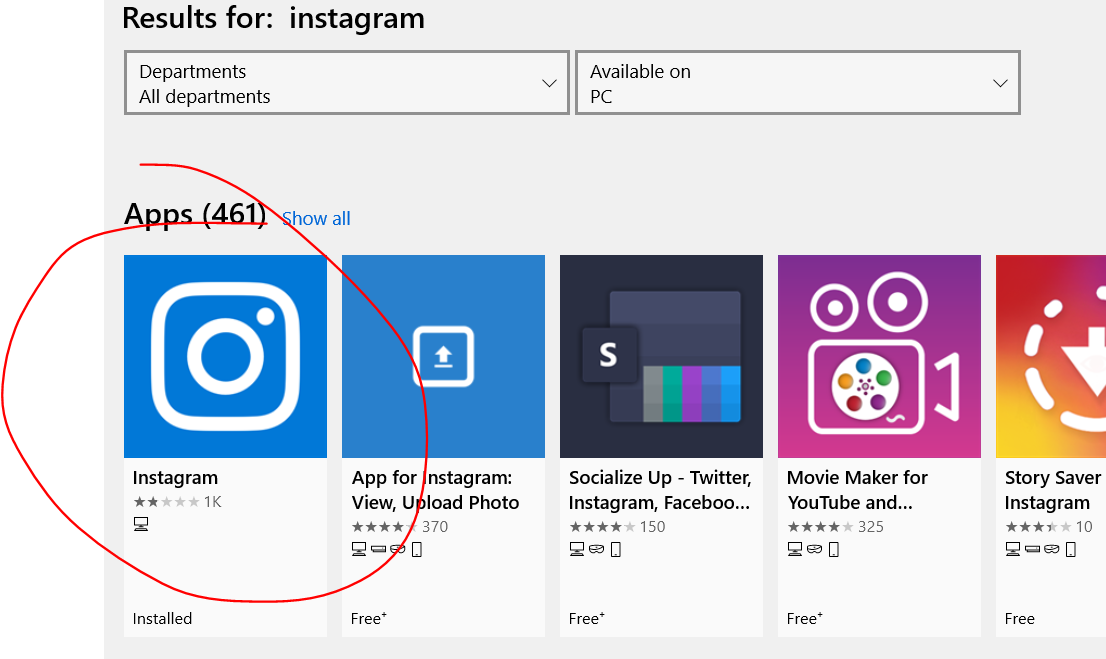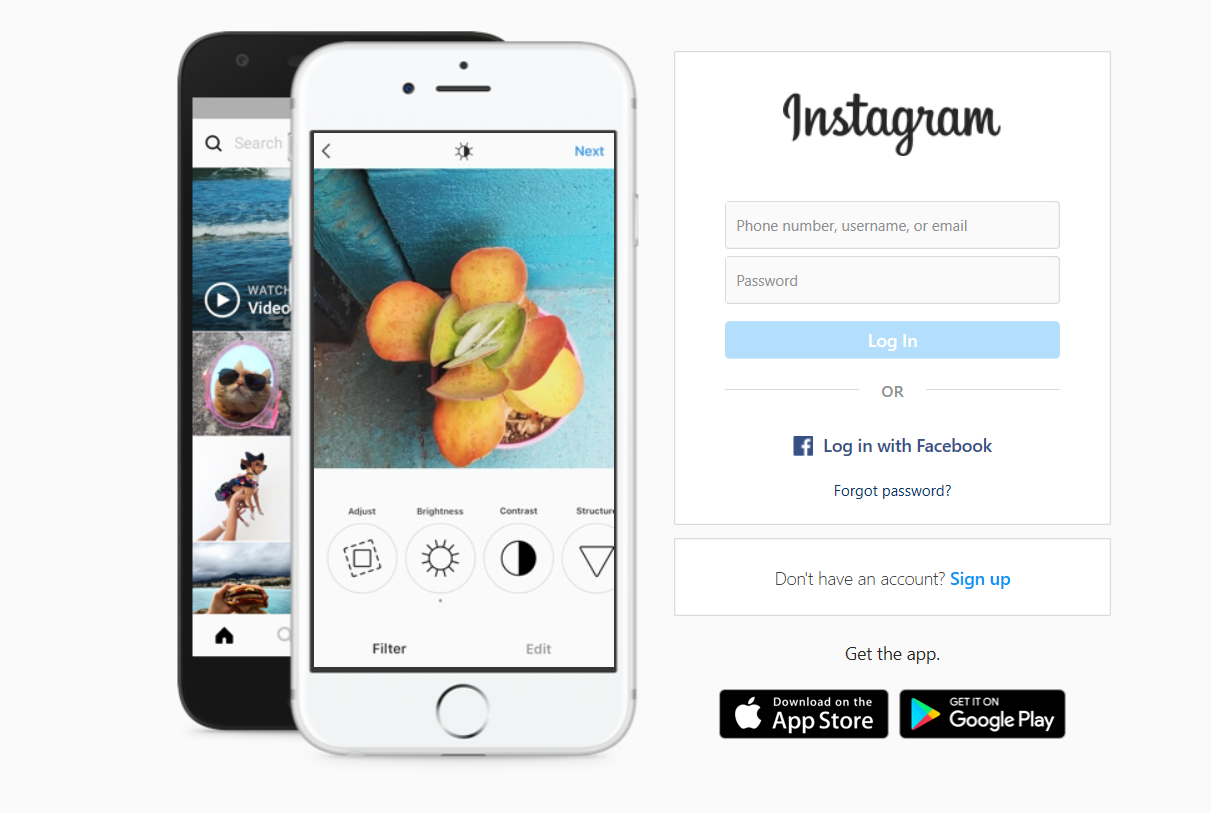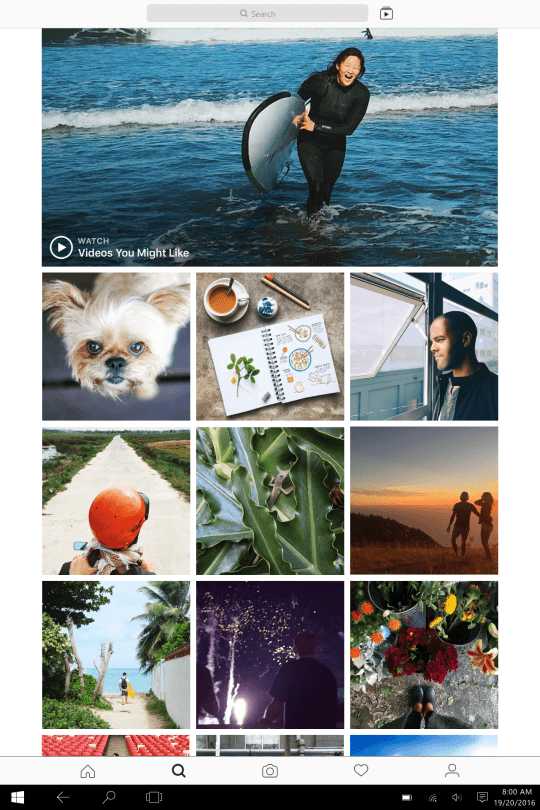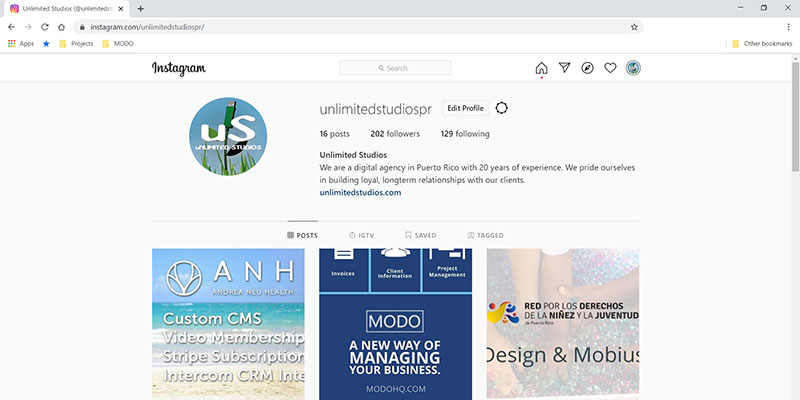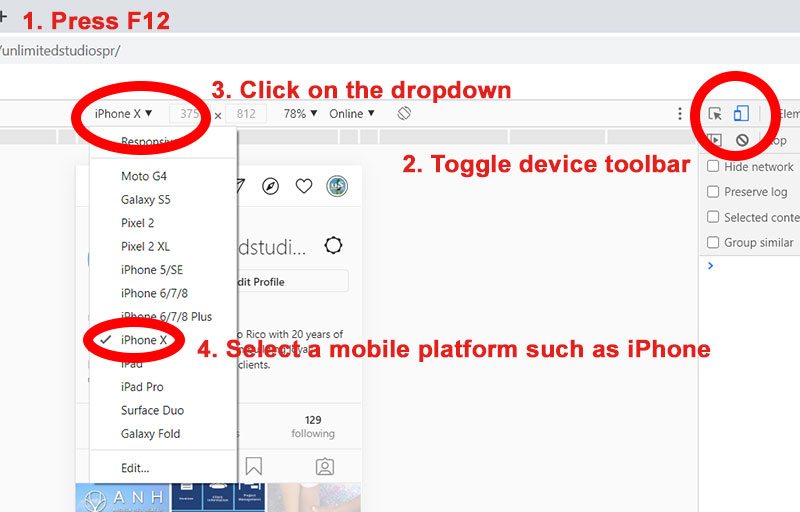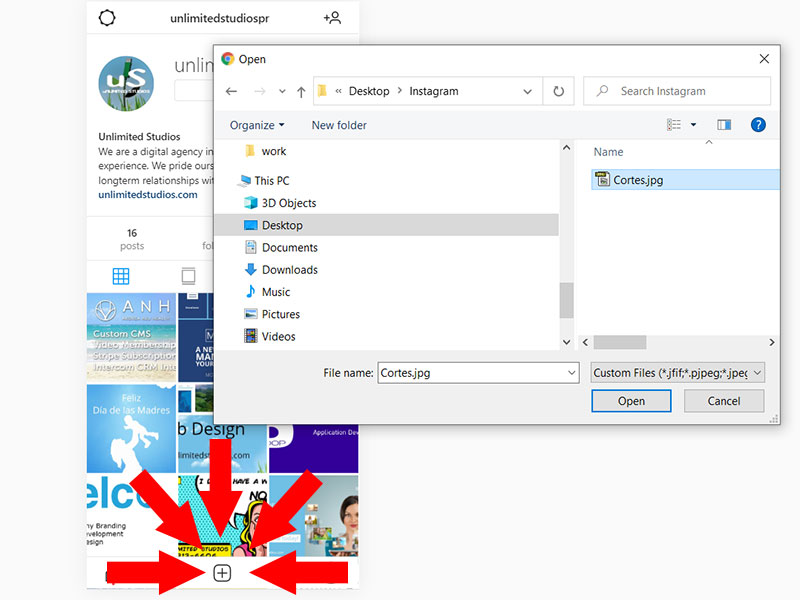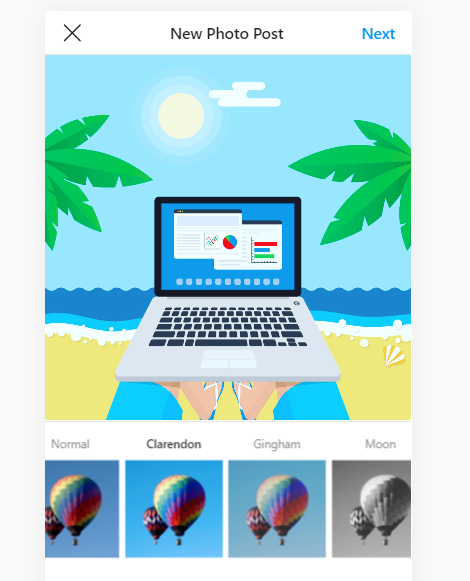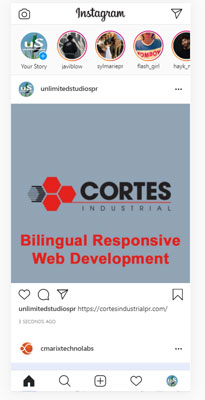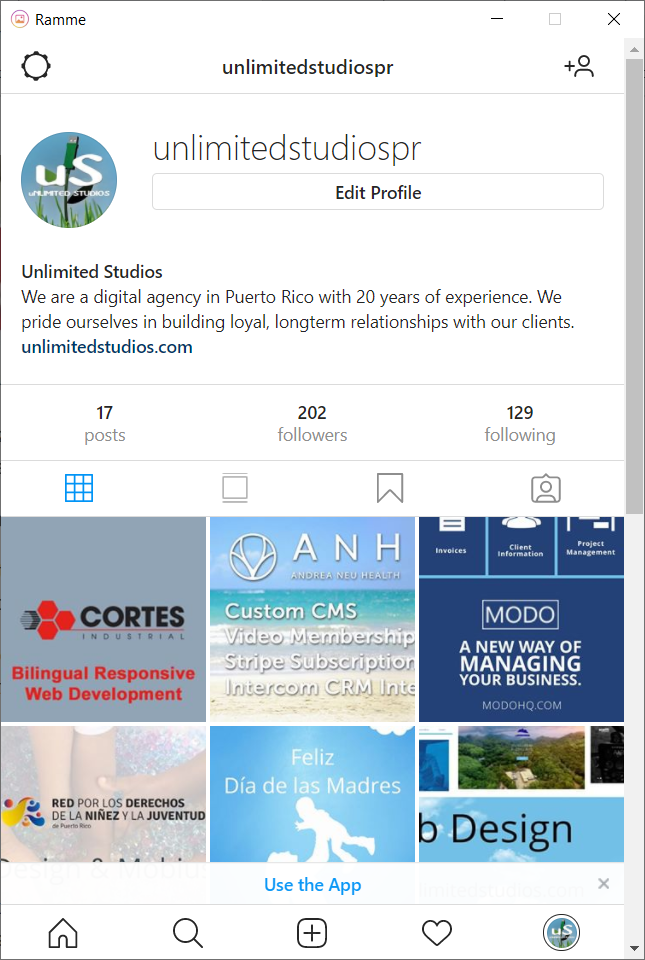Sometimes when you edit an image in your computer, moving it to your phone to post to Instagram is too much of a chore. Instagram is a mobile only platform and they expect you to use their app or mobile website to post images. This guide will show you how to easily post from your PC or Mac.
There are three alternatives: Google Chrome, the Instagram App for windows (via the Microsoft Store app) and Ranme, an open source app.
Instagram for Windows (if you have a touch device)
This is the simpler option if you are able to install Universal Windows Platform apps on your computer. Currently only users with a touchscreen PC can upload, edit & post photos on Instagram Windows 10. Users without a touchscreen PC can use the same features available on the Instagram browser app (view photos, send messages, etc). Those without a touchscreen PC need to use a social scheduling tool like HootSuit or Hopper HQ to post directly to Instagram from Windows 10.
1. Install from Microsoft Store
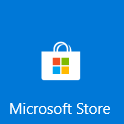 Open the Microsoft Store app on windows. This first step will open the Microsoft Store app which you can use to search for the Instagram app. Now search and install the app.
Open the Microsoft Store app on windows. This first step will open the Microsoft Store app which you can use to search for the Instagram app. Now search and install the app.
2. Log in and go to your profile
Log in with your e-mail, phone number or username.
3. Use Instagram
You can upload photos (so long as they are in your Pictures > Camera roll folder and your device is touch enabled). The Instagram app will allow you to upload previously taken photos or access your device's built-in camera. You can always save your photoshop edited images in the Camera Roll folder. Should you have no camera install, the app just omits the camera icon. You can even switch between the rear and front cameras with ease.

Google Chrome
If you can't o don't want to install any apps on your PC you can always use Google Chrome to emulate Instagram's mobile website.
1. Go to your profile
Using Google Chrome, log into Instagram and go to your profile.
2. Press F12
Press the F12 key to open the developer tools sidebar. Then click to Toggle the device toolbar. The Device Toolbar helps you simulate mobile devices. And that is what we want, "browse" Instagram from a mobile device.
Once the Device Toolbar is opened, you can select a mobile device to emulate, such as the iPhone. The screen will resize to the device's proportions.
And then: Refresh the screen.
 -
-
3. Click on New Post
The next step is just a matter to clicking on New Post to select the image on your computer and following the steps to crop, add filters, caption, tag people and add a location.
Ramme
Ramme is an open source desktop app that signs you into an experience that's practically identical to the Instagram iOS application. TRamme stands out when compared to the desktop version because all functionality from the mobile app is present and exactly where you'd expect it to be, including photo uploads, stories, and direct messages.
"Ramme" is the danish word for frame. It is an Electron app. Electron (formerly known as Atom Shell) is an open-source software framework developed and maintained by GitHub. It allows for the development of desktop GUI applications using web technologies: it combines the Chromium rendering engine and the Node. js runtime. In essence it emulates a mobile browser.
1. Download and Install
You can download Ramme from github.com https://github.com/terkelg/ramme/releases. For Windows select the file that includes the terms "Setup" and ends with ".exe" .

2. Log In & use the app
Log in as always. You may, on occasion, experience a javascript error message; ignore it.
On a final note: Do Not Use Gramblr
Gramblr was a third-party app for Windows that let users upload photos and videos to Instagram. It was no longer actively available as of the summer of 2019; the site was not working and Chrome flagged it as an unsecure site, meaning that you should not enter any sensitive information onto the site or download anything from it.
If you need help managing your business's social media, click here to learn more about our Social Marketing services.